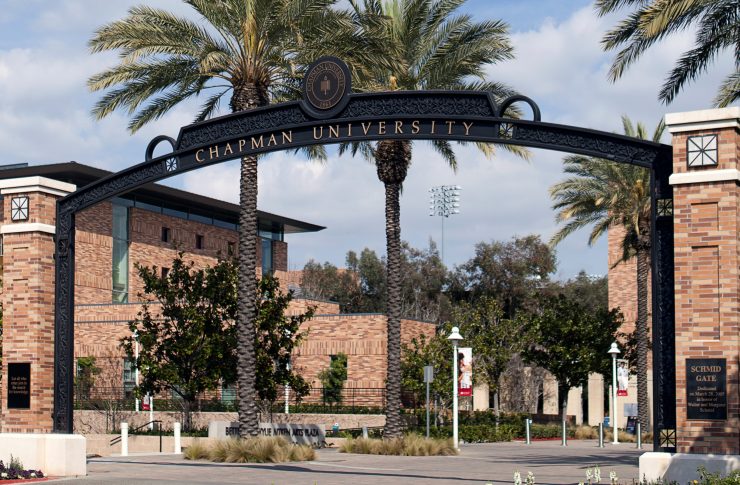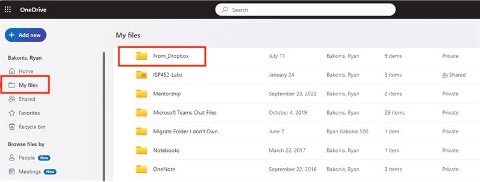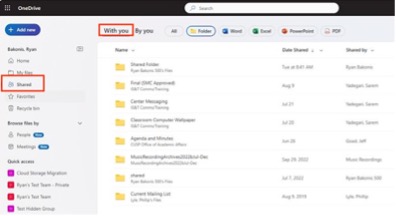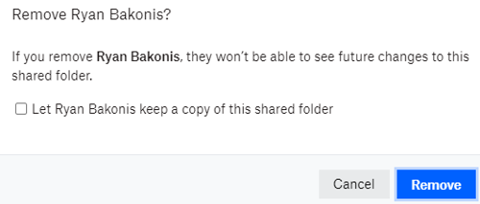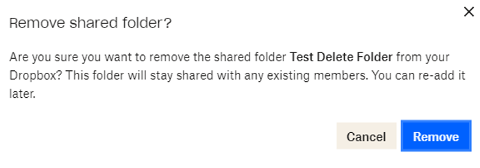- During the migration, you'll have access to your data in both Dropbox and OneDrive. We'll ask you to minimize edits in Dropbox during this time. For a brief period, you will see the same files on both platforms.
- Once the migration is complete, you'll discover all your Dropbox content organized in a dedicated folder named "From_Dropbox" within your OneDrive account.
- Please scroll down to the Frequently Asked Questions section to learn more.
If you wish to migrate data from Google, please use the following method:
- The easiest way to copy data between the platforms is to install the Google Drive and OneDrive applications simultaneously on your computer. Then, move the folders and files into your OneDrive
account. It may take a while to fully synchronize your data following the move.
- Useful when dealing with smaller amounts of data (less than 50 GB). This Does not work for Google Sheets or Docs, as these are proprietary to Google and must be converted.